Page Restriction
Introduction
Overview
The Page Restriction extension adds advanced access control to your Magento 2 store, enabling password-protected restrictions for specific content. This feature is especially useful for B2B merchants to separate and manage access between wholesale and retail operations.
Common applications include:
Wholesale Catalog Management
Simplify access control for wholesale catalogs and pricing by applying password protection to specific product categories. Only authorized buyers can view trade pricing, ensuring confidentiality.
Partner Resources
Provide secure, password-protected access to essential resources such as technical documentation, pricing sheets, and marketing materials. This ensures sensitive information is only available to intended recipients.
Multi-tier Access
Create different access levels for varied business relationships. For example, distributors can access the full catalog, while retailers see only their specific product lines. This ensures tailored access for each audience.
SEO-Friendly Integration
Maintain your site’s discoverability with seamless SEO integration. Search engines can index your content, while user access restrictions remain enforced, ensuring both visibility and security.
System Requirements
Before installing the extension, check that your environment meets these requirements:
Magento Compatibility
Magento 2.4.4 - 2.4.7
Works with both Magento Open Source and Commerce editions
Server Requirements
PHP 7.4 - 8.3
The extension doesn’t add any requirements beyond what Magento 2 already needs to run properly.
Installation
You can install this extension either through Composer or manually. Composer is recommended as it handles dependencies automatically.
Composer Installation
Log in to your server via SSH
Navigate to your Magento root directory
Run the following commands
composer require upvado/magento-module-page-restriction
php bin/magento setup:upgrade
php bin/magento setup:di:compile
php bin/magento setup:static-content:deploy
php bin/magento cache:clean
Manual Installation
If you can’t use Composer, follow these steps:
Create this directory in your Magento installation:
app/code/Upvado/PageRestriction
Download the extension files and extract them to this directory. Make sure the files are owned by your Magento file system user.
Run these commands from your Magento root:
php bin/magento setup:upgrade php bin/magento setup:di:compile php bin/magento setup:static-content:deploy php bin/magento cache:clean
Post-Installation
After installing, check that the extension appears in your admin panel:
Clear your browser cache
Log out of the admin panel and log back in
Look for “Upvado” in the main menu
Navigate to Stores > Configuration > Upvado > Page Restriction to verify the extension settings are accessible
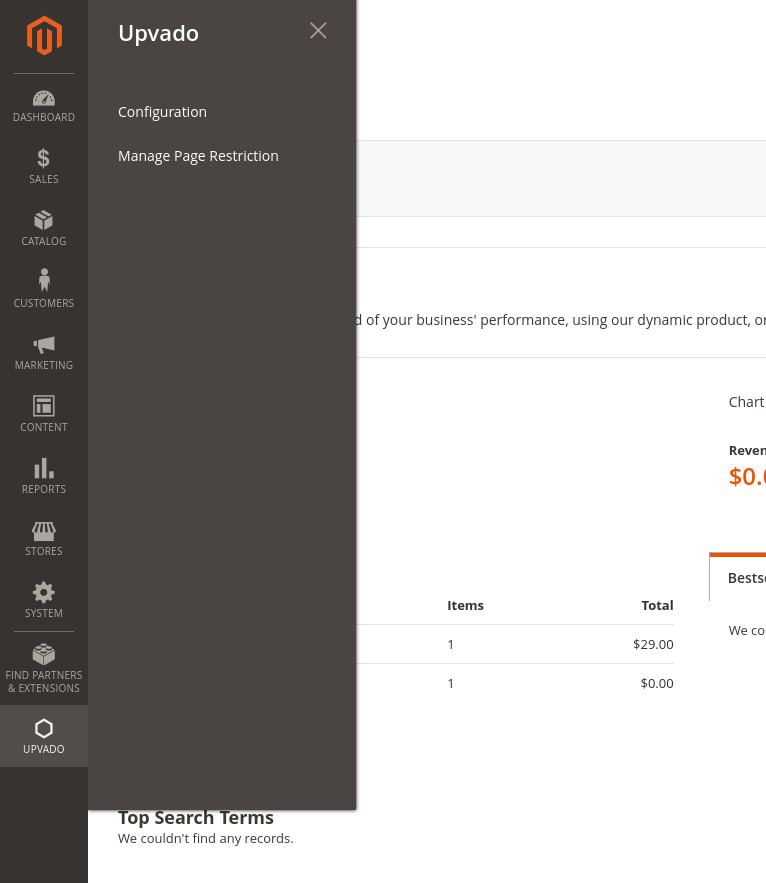
If you don’t see the configuration section, try:
Clearing the Magento cache again.
Checking the
app/etc/config.phpfile to confirm the module is listed.Looking in
var/log/upvado/error.logorvar/log/system.logfor any error messages,
Configuration
After installation, you’ll need to configure the extension to work with your store. All settings are managed through the Magento admin panel.
Basic Setup
Go to Stores > Configuration > Upvado > Page Restriction
Make sure you’re on the right store view (top left of the configuration page)
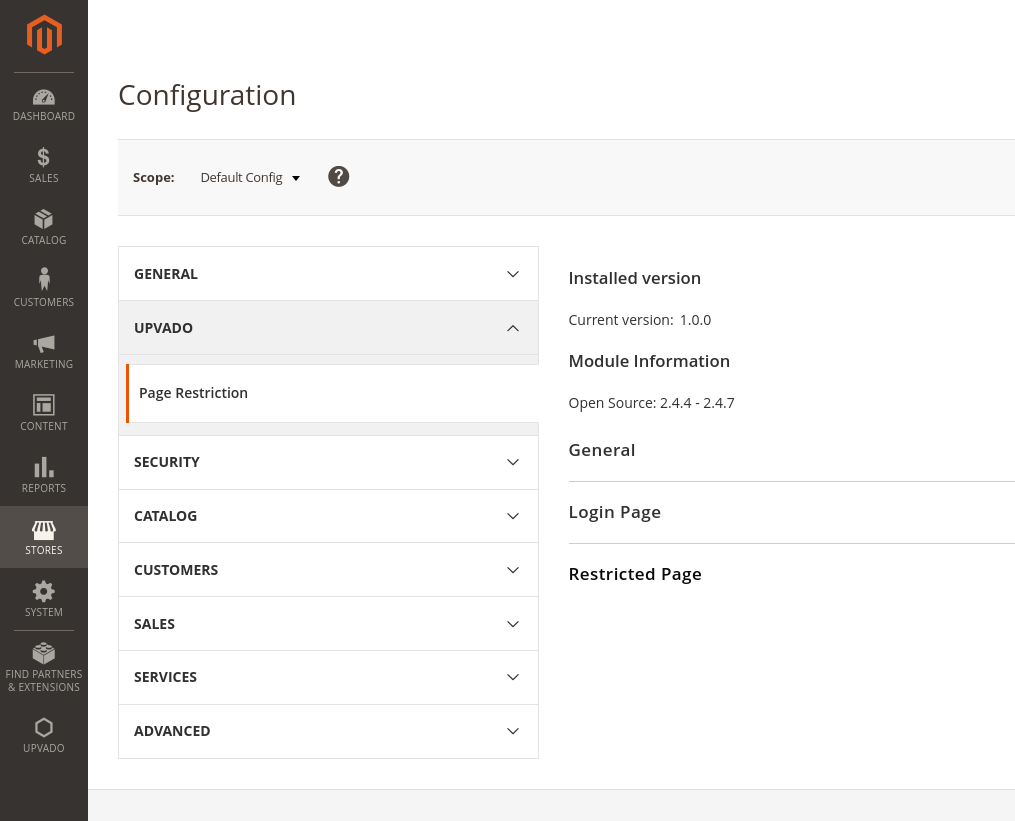
Here’s what each setting does:
General
Enable/Disable: Activates or deactivates the extension without uninstalling it.
Session Lifetime: Specifies how long (in seconds) a successful login remains valid. The default is 86400 (24 hours).
Excluded Pages: Pages that should never be restricted. Home page is a common choice here
Allowed Bots: Permits search engines to access restricted content, preserving your site’s SEO performance.
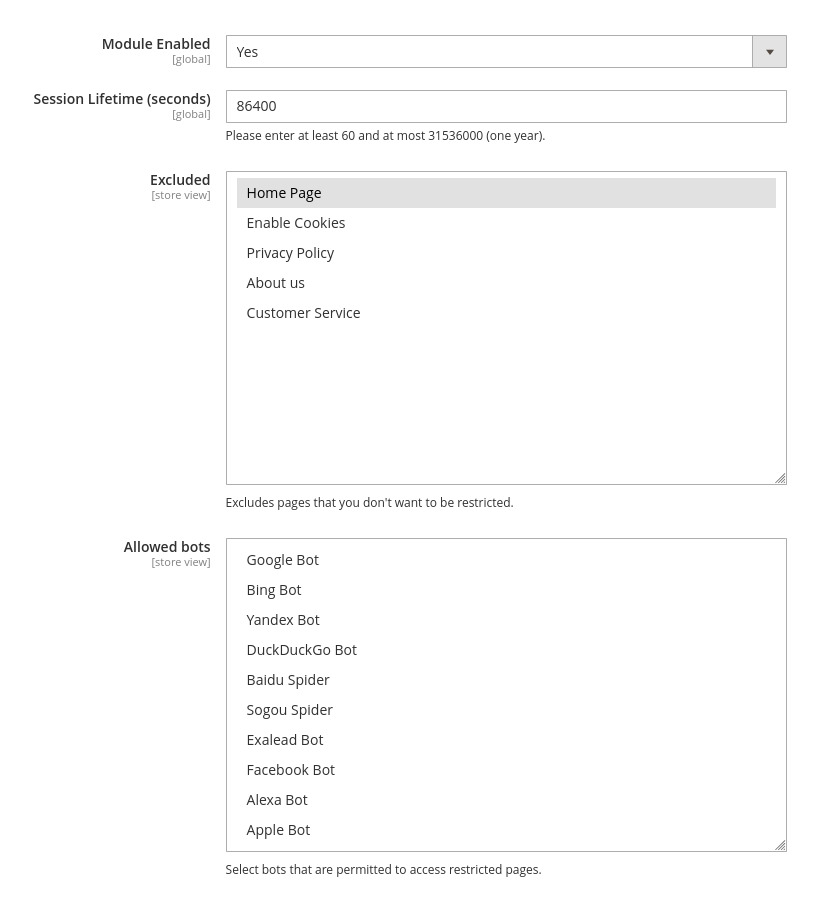
Login Page
Title: The heading displayed at the top of the login page.
Description: Informative text shown to users on the login page.
Restricted Page
Custom HTML Content: The content displayed when users encounter a restricted page. HTML can be used for customization.
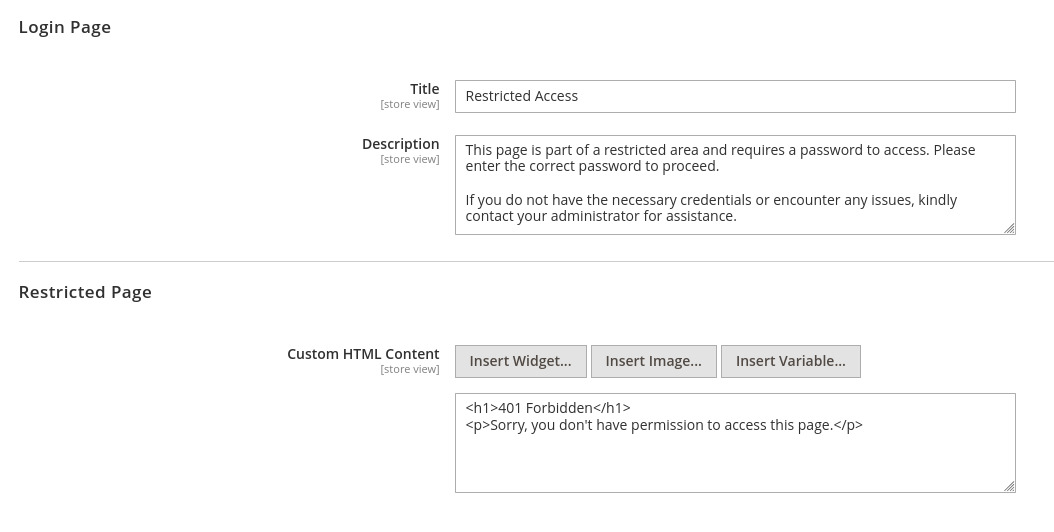
Setting Up Restrictions
Navigate to Upvado > Manage Page Restriction in your admin panel. This is where you’ll create and manage your access rules.
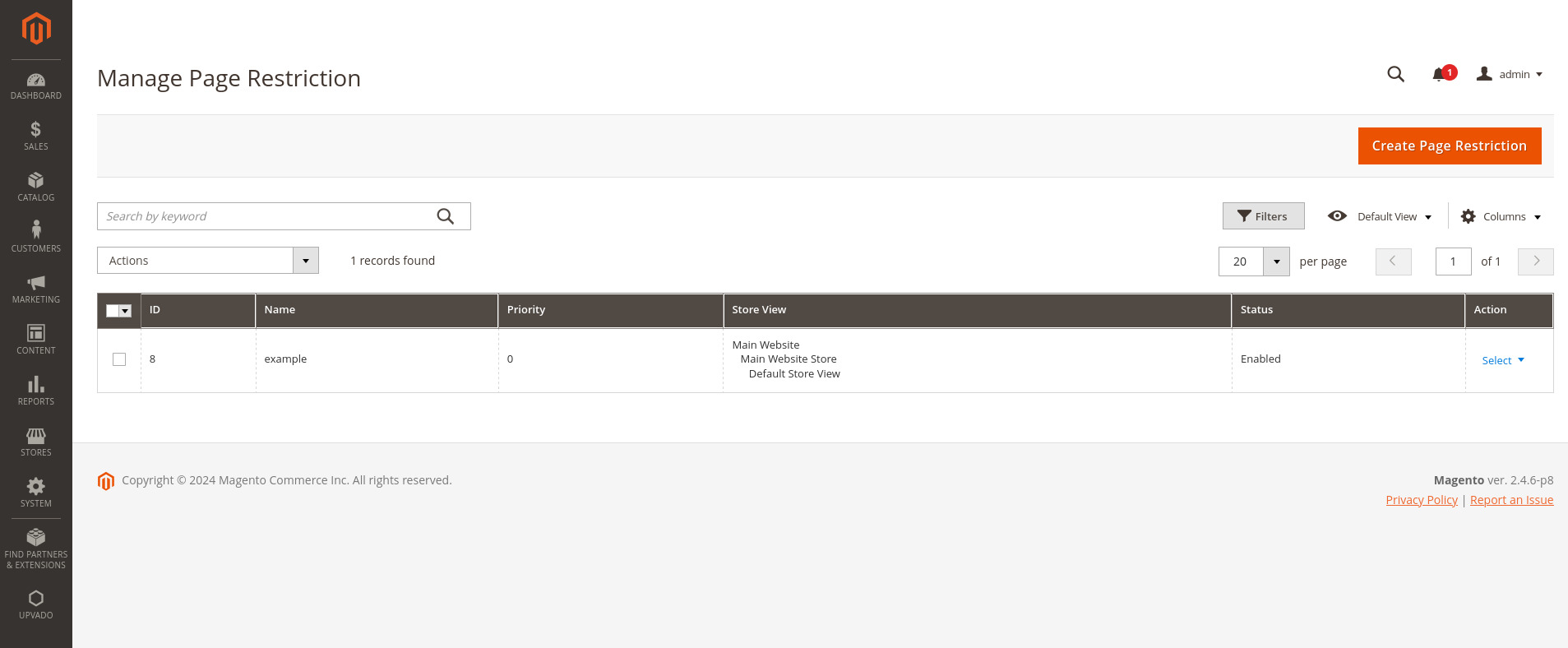
Creating a New Restriction
Click “New Page Restriction”
Complete the following sections:
Basic Settings
Name: Internal reference only, customers don’t see this
Status: Set to active or inactive
Store View: Specify which store views the restriction applies to.
Priority: Assign a priority value (lower numbers indicate higher priority, with 0 being the highest).
Access Control
Customer Groups: Pick which customer groups this applies to.
Passwords: Add one or more passwords for this restriction - Each password must be unique within a store view. - Passwords are stored securely and hidden after saving.
Content Selection
Choose the content to restrict:
CMS Pages: Static pages like About Us
Categories: Entire product categories
Products: Individual products
Custom URLs: Specific pages or routes
You can mix and match these - one restriction can cover multiple pages, categories, and products.
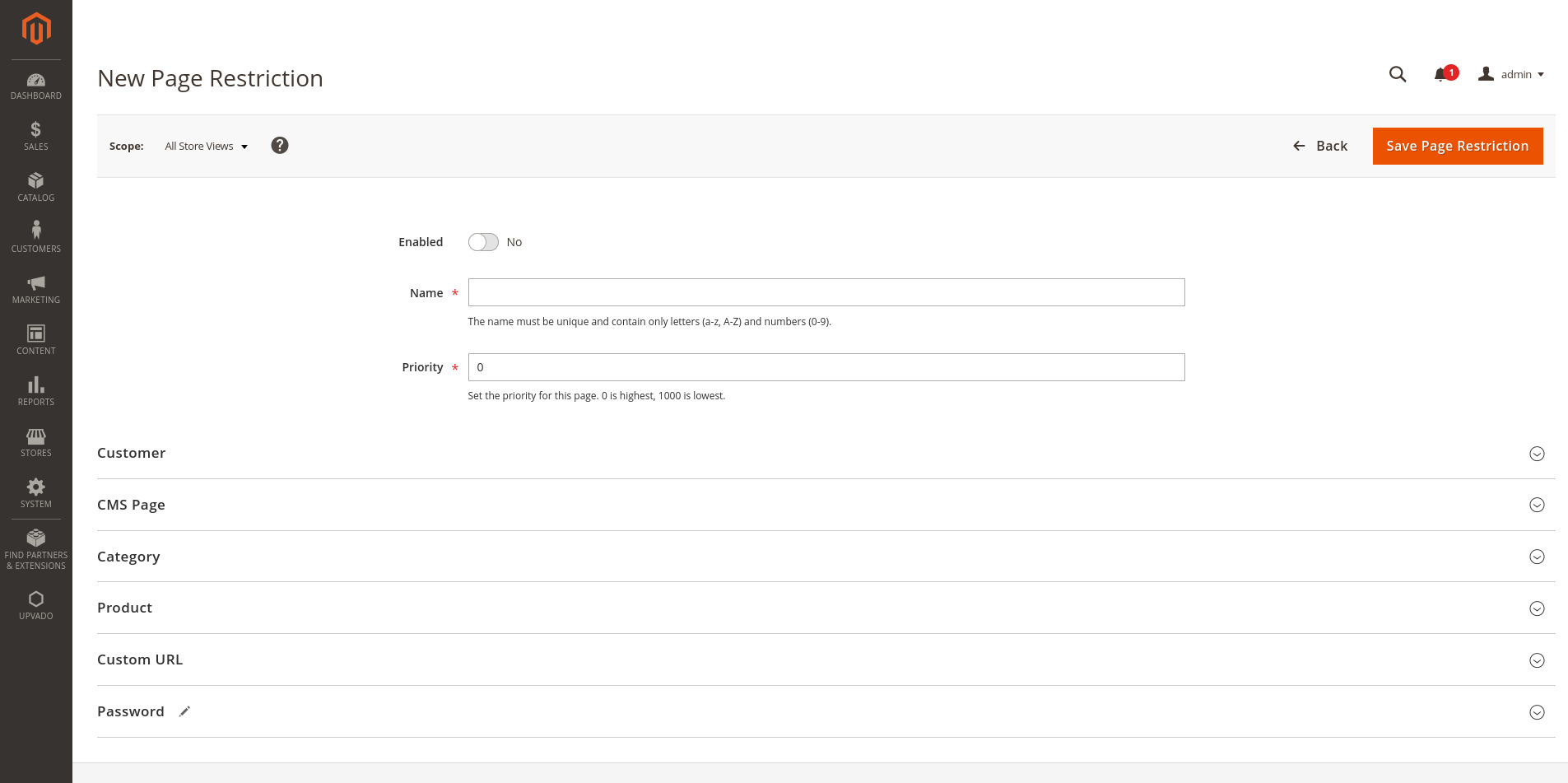
Priority System
The priority system (0-1000) determines which restriction wins when multiple rules could apply:
A product within a restricted category might also have its own restriction.
A CMS page could be affected by multiple rules.
Lower priority numbers (closer to 0) always override higher ones.
Refer to Page Restriction Priority Process for a comprehensive explanation and detailed insights.
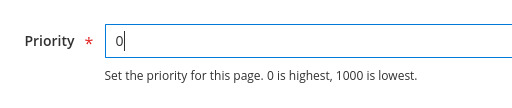
Important Notes
Changes may take several minutes to apply due to caching mechanisms.
Always test restrictions in an incognito or private browser window to avoid session conflicts.
Check the system logs at
var/log/upvado/*.logto troubleshoot any issues.Excluded pages always take precedence and are not affected by other restrictions.
Features
Building on the configuration options, the extension offers advanced features to address complex access control requirements.
Multiple Protection Layers
You can combine different restriction types to create advanced access patterns:
Example:
- Protect an entire category with a single password.
- Apply additional restrictions to individual products within the category.
- Configure unique permissions for different store views.
Customer Group Integration
Beyond password protection, you can:
Target specific customer segments
Create different rules for wholesalers vs. retailers
Override group restrictions with passwords when needed
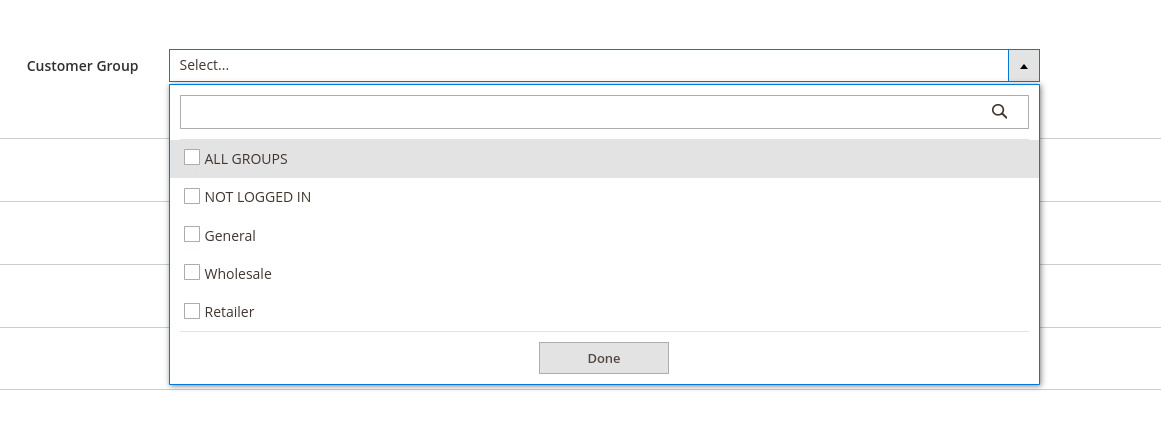
Login Management
The extension handles login sessions intelligently:
Sessions persist across restricted areas
Independent from Magento’s customer login
Can be cleared selectively without affecting customer accounts
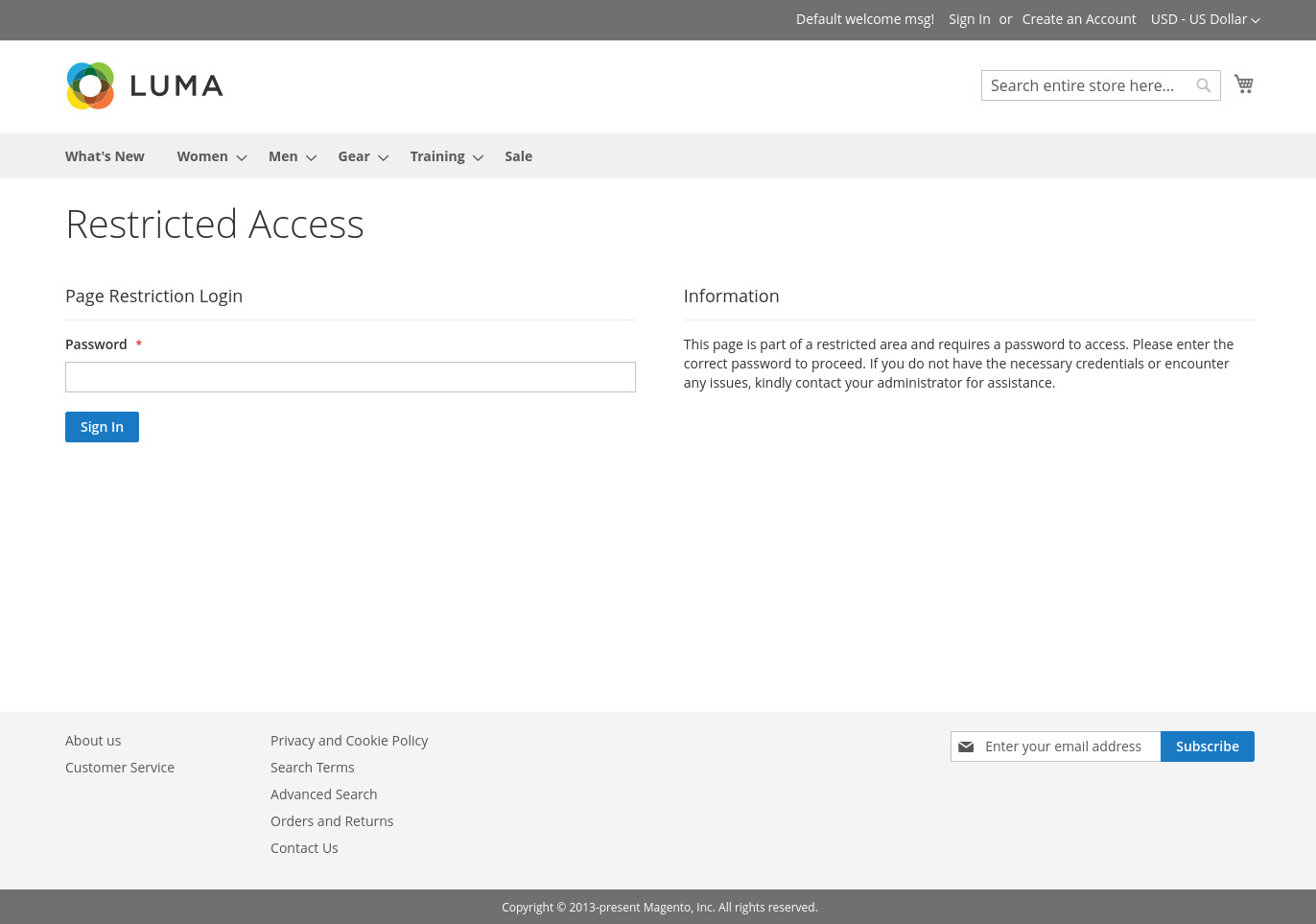
Custom URL Restriction
When restricting custom URLs:
Add one complete URL per line
Each URL must be exact, like:
/checkout/onepage/success
/checkout/cart
/checkout
There’s no pattern matching or wildcards - you need to add each URL you want to restrict individually.
Developer Guide
Page Restriction Priority Process
Understand how page restrictions are prioritized and applied within the system. The flowchart illustrates the decision-making and validation processes:
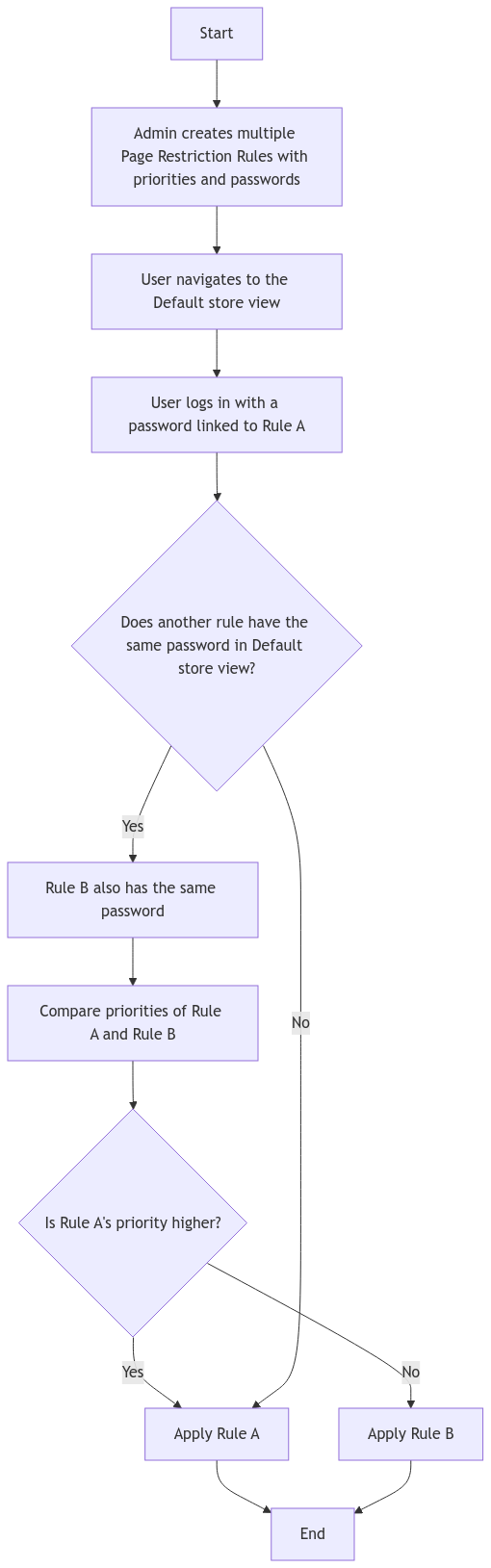
Page Restriction Validation Process
This flowchart highlights the validator execution.
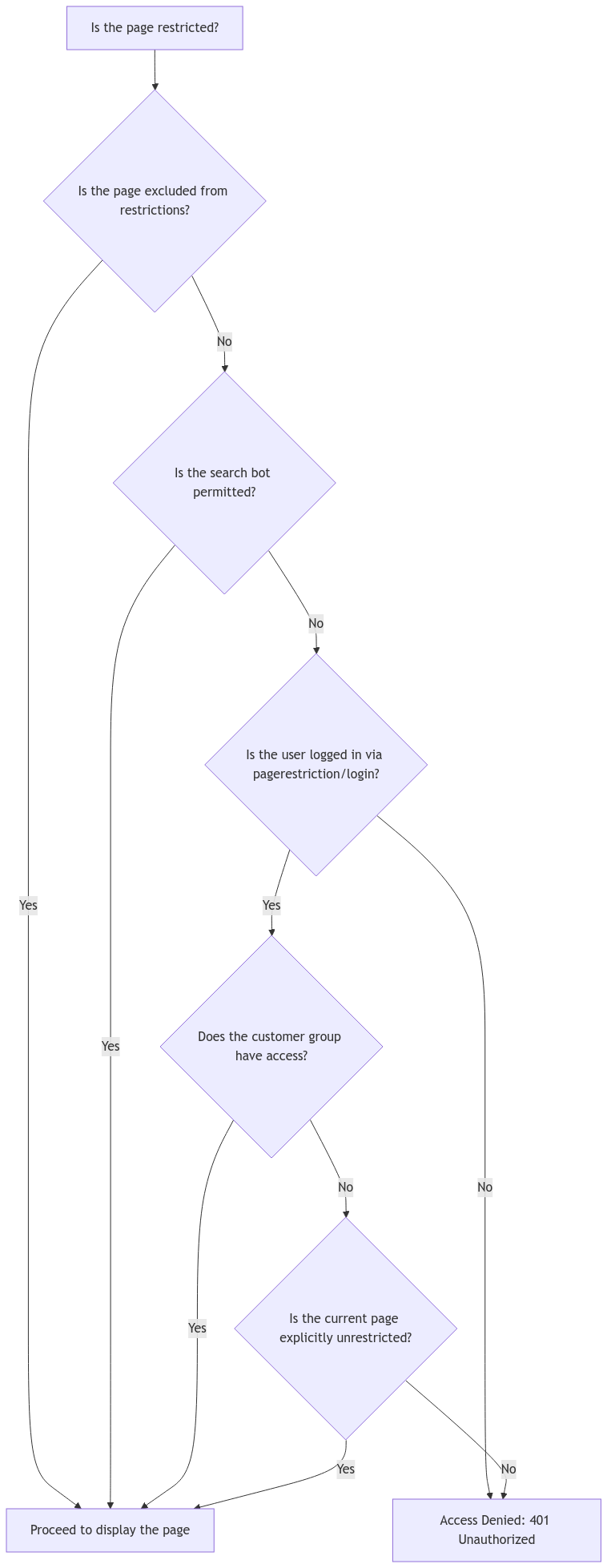
For a comprehensive overview of the page restriction logic and code implementation, refer to the developer documentation available at: <extension-root>/docs/
Custom development
Override or add custom bots using dependency injection
Add excluded routes programmatically via di.xml
Create custom validation rules for page restrictions
Check the developer documentation in <extension-root>/docs/ for implementation details.